Search Help
- Entering the following in the Keyword(s) to search: box:
- Results in:
- Canada
- Selections containing the word Canada.
- Canadian
- Selections containing the word Canadian
- canad*
- Selections containing any word that begins with the letters Canad, such as Canada, Canadian, Canadians. Enter the root of your wild card search all in lower case. the search term cannot start with the wild card ("*egin" will not work). It can be used for subtle variations in spelling like "harb*r*" (which should return "harbour" and "harbors").
- Canada OR Ontario
- Selections containing the word Canada or the word Ontario. The "OR" must be entered in CAPS. Alternatively, go to the Advanced Search screen, enter "Canada Ontario" and select the "or" radio button from the "Logic between keywords" list.
- Canada AND Ontario
- Selections containing the word Canada and the word Ontario, but not selections containing just one of those words. The "AND" must be entered in CAPS. Alternatively, go to the Advanced Search screen, enter "Canada Ontario" and select the "and" radio button from the "Logic between keywords" list.
- Ontario Canada
- Same as search above. The search instruction and is understood.
- Ontario AND NOT Canada
- Selections containing the word Ontario but not the word Canada.
- "Canada and Halton"
- Selections containing the phrase Canada and Halton. Note that in this instance the word and is part of the phrase, not a search instruction. Alternatively, go to the Advanced Search screen, enter "Canada and Halton" and select the "phrase" radio button from the "Logic between keywords" list. Note: not all words are stored in the index so words like "of" and "in" may be ignored in your phrase.
The Fuzzy search attempts to enlarge the search by allowing the search engine to find words spelled nearly the same as the ones you entered. It does this by simple letter substitution. For example a Fuzzy search on "Macdonald" returns records with "McDonald" and "Macdonalds" as well. A Fuzzier search adds variations like "Donald."
Behind the scenes, records may have a range of dates that represent a known or reasonable guess about the years associated with a given object. The Fuzzy Date limits your search to records tagged with this class of dates. If you enter the year "1900" and for "how fuzzy?" select "+/- 5 years" the system looks for objects whose date range intersects with the period 1895-1905. If it was tagged with a date range of 1888-1898, for example, that record would be returned, as would records tagged 1880-1920 or 1903-1913. On the other hand, a record tagged 1906-1960 would not be returned.
The Geographic Location limits your search to records tagged with that specific place name. Some of the records in the index may not be indexed by place, and would not appear in the results. Sometimes, places are contained by other places (a bay in a lake, or a village in a township, or a "harbor" in a town). You will need to search each term separately. It is a powerful way to narrow results but use it with caution.
Keyhole Markup Language (KML) is an XML-based language schema for visualizing geographic annotation on two-dimensional maps and three-dimensional Earth browsers.
The KML file specifies a set of features (placemarks, images, 3D models, textual descriptions, etc.) for display in a KML application. The most common of these is Google Earth, but there are a number of other 3D earth browsers and viewers which implement the KML encoding.
Each place located by the KML file uses a minimum of a longitude and a latitude. If additional data is provided, the view can be more specific — for example a "camera view" uses further details such as such as tilt, heading and altitude. Enriched KML files are often distributed as KMZ files, which are zipped KML files with a .kmz extension. When a KMZ file is unzipped, a single "doc.kml" is found along with any overlay and icon images referenced in the KML.
 The first step to using any KML file is to have an application or browser plug-in which is capable of handling this file format. We'll use Google Earth as the example here.
The first step to using any KML file is to have an application or browser plug-in which is capable of handling this file format. We'll use Google Earth as the example here.
When you click on link to get a KML file for the first time, your browser may not know how to handle this file format, and will simply offer you the opportunity to download it. This means you'd then need to locate the .KML file on the computer's desktop (or wherever you have set the default download folder to be) and double click on that file to launch Google Earth.
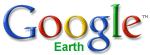 Excellent Google Earth Help files and documentation are available.
Excellent Google Earth Help files and documentation are available.
